To create a new Team Member item, navigate in WordPress Dashboard to Team members > Add New.
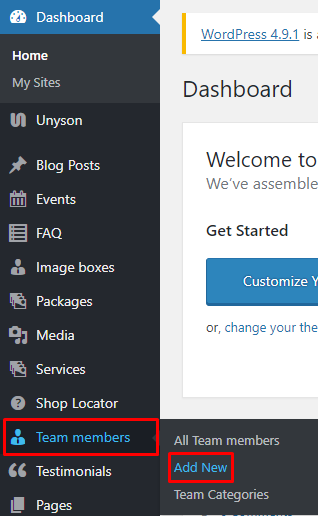
|
The Add New Team member page will show. Add the details for the team member.
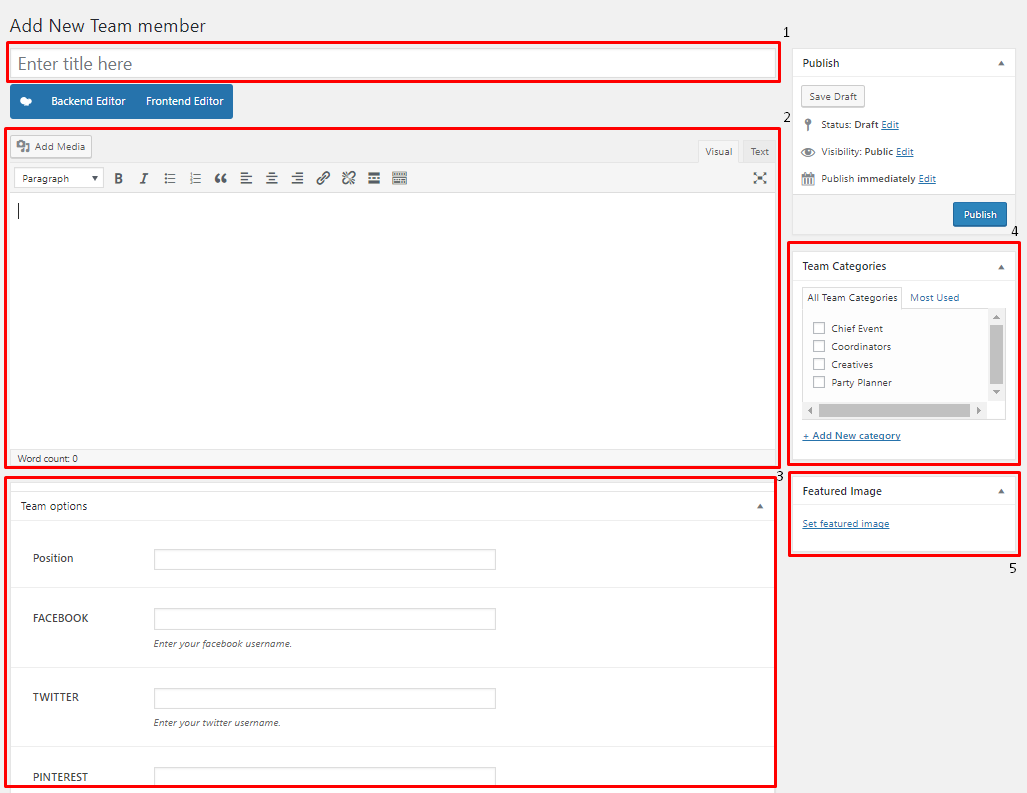
|
Title - The name of the team member.
Editor container - You can add here the role of the team member that will be shown in the website.
Team options
- Position - Team member’s position in the company.
- Facebook - Team member’s facebook account.
- Twitter - Team member’s twitter account.
- Pinterest - Team member’s Pinterest account.
- Instagram - Team member’s instagram account.
- RSS - Team member’s RSS account.
- LinkedIn - Team member’s LinkedIn account.
- Google Plus - Team member’s Google Plus account.
- Tumblr - Team member’s Tumblr account.
- Skype - Team member’s Skype account.
- Dribble - Team member’s Dribble account.
- DropBox - Team member’s DropBox account.
- Flickr - Team member’s Flickr account.
- GitHub - Team member’s GitHub account.
- Stack Exchange - Team member’s Stack Exchange account.
- Stack Overflow - Team member’s Stack Overflow account.
- VIMEO - Team member’s VIMEO account.
- Weibo - Team member’s Weibo account.
- Xing - Team member’s Xing account.
Team Categories
Featured Image - Team members picture that will be shown in the site.
After adding all the details, click on Publish button to save.
To delete a Team member, navigate your Dashboard to Team members > All Team members
In the Team members page, you will see all the created team members.
To delete a Team member, you have two options:
Single Team member Delete - Hover your mouse pointer on the testimonial that you would like to delete. You will see a Trash option pop-up. Click on Trash to delete.
Multiple Team member Delete - To delete multiple testimonials, click on the box beside the testimonials you would want to delete. Then click on the drop-down box for Bulk Actions and choose the Move to Trash option. Click on Apply button to delete.