To create a new Image boxes item, navigate in WordPress Dashboard to Image boxes > Add New.
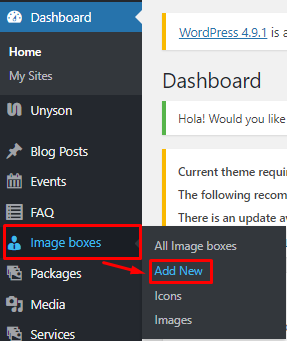
|
The Add New Image box page will show. Add the details for the Image box.
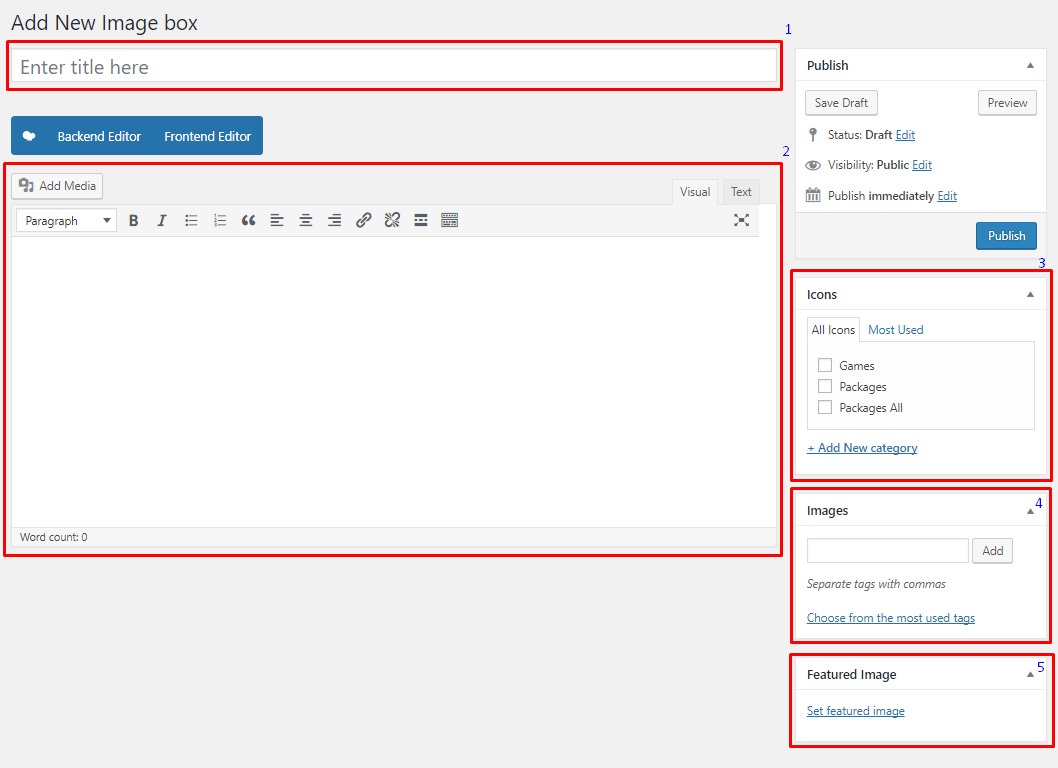
|
- Title - The name of the Image box.
- Editor container - You can customize how the image box will be shown in the website.
- Icons - Choose the category of where to show the icon box.
- Images - Use tag Image Box to make an image box.
- Featured Image - Image box’s picture that will be shown in the site.
After adding all the details, click on Publish button to save.
To delete a Image box, navigate your Dashboard to Image boxes > All Image boxes
In the Image boxes page, you will see all the created Image boxes.
To delete a Image box, you have two options:
Single Image box Delete - Hover your mouse pointer on the image box that you would like to delete. You will see a Trash option pop-up. Click on Trash to delete.
Multiple Image box Delete - To delete multiple image boxes, click on the box beside the image box you would want to delete. Then click on the drop-down box for Bulk Actions and choose the Move to Trash option. Click on Apply button to delete.