To create a new Packages item, navigate in WordPress Dashboard to Packages > Add New.
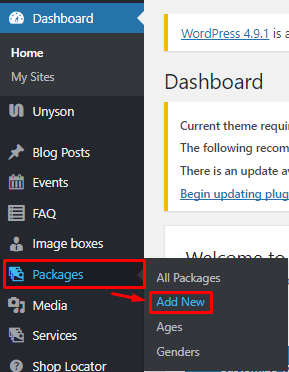
|
The Add New Packages page will show. Add the details for the Package.
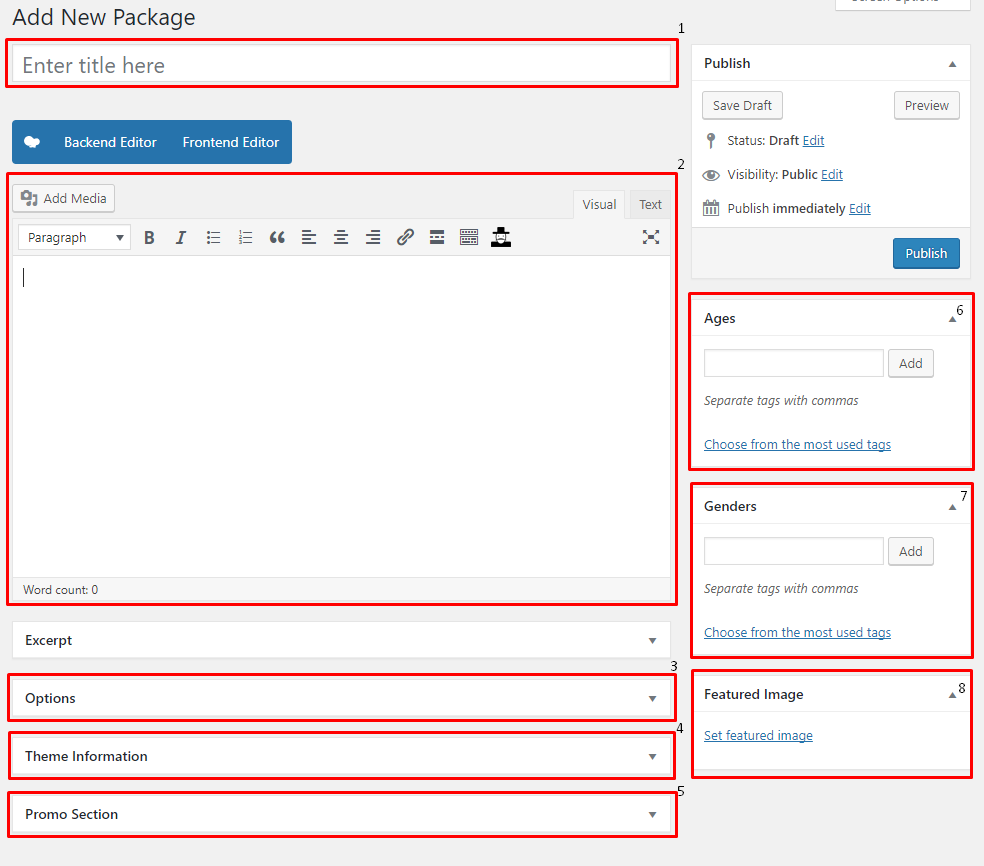
|
Title - The name of the Package.
Editor container - You can customize how the Package will be shown in the website.
Options
- Previous Price - Previous price for the package.
- Current Price - The value/price for the package.
- Duration - Duration which the package could be used.
Theme Information
- Theme Title - Title of the package when in slider form.
- Theme thumbnail Image - Image shown in slider form.
- Theme Excerpt - A short description of the package shown in slider form.
Promo Section
- Header Title - Title of the Promo section in the package.
- Background Image - Set an image to be used as the background image of the promo section.
- Direct Video URL - Add a video in the promo section.
- Content - Text content in the promo section.
- Button Text - Label of the button.
- Custom Link - URL for the button.
- Button outline text - Color for the text and outline of the button.
- Button hover bg - Background color when button is hovered.
- Button hover outline - Color for the text when button is hovered.
Ages - Category for the package’s age.
Gender - Category for the gender.
Featured Image - Package’s picture that will be shown in the site.
After adding all the details, click on Publish button to save.
To delete a Package, navigate your Dashboard to Packages > All Packages
In the Packages page, you will see all the created Packages.
To delete a Package, you have two options:
Single Package Delete - Hover your mouse pointer on the Package that you would like to delete. You will see a Trash option pop-up. Click on Trash to delete.
Multiple Package Delete - To delete multiple Packages, click on the box beside the Package you would want to delete. Then click on the drop-down box for Bulk Actions and choose the Move to Trash option. Click on Apply button to delete.